Maps can then be published to everyone, and will be spawned randomly. Currently, the game interchanges between playing an official map, followed by a user created one. At the end of playing an unofficial map, players can vote if they like the map or not. If the popularity vote is below 50% and the map has 100 votes, maps get deleted from the server.
The numbers on the top bar indicate:
- Grounds: #/50 means your ground limit. # is the number of grounds you have placed already. You can only place 50 grounds in a map. All grounds count towards this limit, it doesn't matter if they are dynamic or not.
- Objects: #/30 means your object limit. 'Objects' are those that are found in the list of 'Shaman objects' (see left). Dynamic grounds do not count towards this. You may have a maximum of 30 objects in one map.
Creating  Edit
Edit
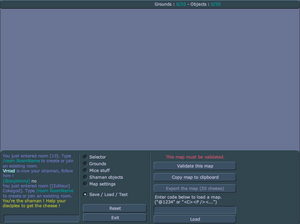
The basic interface
At the bottom of the editor are 5 categories:
- Selector: When clicked, the player can click on already
created objects to change their positions or delete them. While a
"ground" or an "object" is selected, the player can change its
properties. Everything has the X and Y Location properties.
- For "Grounds", these properties include Length, Height, Dynamic Ground (whether or not it is movable while playing the map), Mass (The "density" of the ground, most commonly used for weight), Friction, Restitution (Also known as bounciness), Rotation (The angle at which the ground is set at the beginning of map play), Fixed rotation (Whether or not the ground can be rotated during play), Linear Damping (The slowness of a ground in relation to gravity and the mass of the object moving it), and Angular Damping (The slowness of a ground in rotating).
- For "Shaman Objects", these properties include only Rotation and Ghost Object (whether or not an object is invisible during play and mice can move through it). This does not apply to "Anchors", however, which have no properties other than X and Y Location (along with "Mice Stuff."
- Grounds: This allows the player to put normal ground, ice ground, purple (trampoline) ground, red (lava) ground, or sticky (chocolate) ground into the stage. Click and drag to create large pieces of ground. These "preset" grounds have preset settings already. In comparison to normal ground, ice ground has 0 Friction; trampoline ground has 0 Friction and 1.2 Restitution (as opposed to 0.2); lava ground has 0 Friction and 20 Restitution; and chocolate ground has 20 Friction (and 0.2 Restitution).
- Mice stuff: This allows the player to place mouse holes and cheese, and to specify where the shaman and the mice will spawn. On 7 July 2011, a new feature was added. You can now add decorations, like trees, grass and sand elements onto your map.
- Shaman objects: This allows the player to place shaman items and anchors onto the map.
- Map Settings: This allows the player to change the gravity, wind, collision (overlap) mode, and soul mates (partners) mode. The night mode setting has been removed, however, some maps such as Map 97 still have it.
You can place Shaman Items that aren't available in editor menu by copying the map to the clipboard and editing the B value for objects.
-The items seem to have been here since the August 20th update.
Publishing Edit
Edit
A level must be validated before it can be published. After pressing
"validate level" you will start the level as a shaman, and you must get
to the cheese and bring it to the hole to validate your map and prove
that your level can be solved. After you have validated it you may
upload your level. To upload a level, you must have already collected
1,000 overall, as well have 40 cheese in your possession at the time.
The 40 cheese will be taken, but the 1,000 cheese is simply a
prerequisite and will not be taken from you. After it has been
uploaded it is available for other mice to play and vote on. You will be
given a code that will allow you to reload your map to make changes and
to see what your map's popularity is.
Voting Edit
Edit
User created maps are randomly chosen in game just like the official
maps are. After the level is finished only the mice that gathered more
than 500 cheese are given the option to vote on the level. Users can see
the current number of votes and the current percentage. They may vote
yes, no, or don't vote. After a short period of time the voting window
is closed. If a user has not voted by this time no vote is counted for
them. Voting occurs after the map has finished and before the next map
will start. The map will be deleted if less than 50% of the users say
that they liked it. Ratings do not go into effect until a total of 50
votes have been cast. Maps are not immediately deleted once they reach
under 50% rating, they might be deleted on a frequent basis.
Controversy Edit
Edit
Due to the fact voting is open to all mice, who all have their own
map preference, some players feel that maps get rated on the difficulty
rather than the quality of the map. Some players enjoy easier maps
whilst others prefer more of a challenge or more unique maps. This can
cause a difference in opinion regarding the voting system. In an attempt
to improve the quality of submitted maps, it was made so a requirement
of 1000+ collected cheese is needed to upload a map as well as the
sacrificing of 40 cheese. However again, people disagree on whether this
attempt was a success.
Grounds Edit
Edit

- Wood. It is the most basic of all grounds, with no special properties of its own. It is what comes to mind when you think, 'ground'. This ground can be walljumped. (ID #0)
- Ice. It is a slippery ground, normally having 0 friction. That means it is slippery, and when mice stop, they keep sliding. It is, however, possible to get a grip on this ground, because you are still able to change your direction while sliding. This ground cannot be walljumped. (ID #1)
- Trampoline. It is a bouncy ground, due to having higher restitution/bounciness. It cannot be walljumped on due to no friction. (ID #2)
- Lava. This ground is supposedly very hot, but actually it has very high resitution/bounciness. It is able to bounce mice off the map in 1 hit. (ID #3)
- Chocolate. This ground had the most friction of all the grounds. It is easier to wall jump than most of the grounds and it can be a problem when mice with cheese are walking upon it. (ID #4)
- Earth. See Wood ground. (ID #5)
- Grass. See Wood ground. (ID #6)
- Sand. See Wood ground. Also, this ground is harder to walljump. (ID #7)
- Cloud. This ground is the same as a 'ghost' ground, letting mice pass through but not objects. (ID #8)
- Water. This ground has no restitution, friction and cannot be made dynamic. Its properties cannot be edited. This ground lets mice normally float up to the top, but mice with cheese will rapidly sink. (ID #9)
- Stone. See Wood ground. (Also, this ground has no restitution, but it's hard to tell.) (ID #10)
- Snow. See Sand ground. However, this is even more difficult to walljump. (ID #11)
- Rectangle. A simple rectangle that can be edited to have any properties. (ID #12)
- Circle. A simple circle that can be edited to have any properties. (ID #13)
Hidden Grounds Edit
Edit
These grounds can be only accessed by editing the XML. They will not show up in the ground options.
- Invisible. Self-explainitory. It will show up as a wood ground while editing your map. (ID #14)
- Web. A sticky ground covered in spider webs that is very difficult to handle. (ID #15)
XML Editing Edit
Edit
If you don't know about XML, you can learn more about XML on Wikipedia. In short, XML is comprised of tags and attributes. Tags have 2 different ways they can be written:
- Element tag:
<X>[more tags]</X> - Empty element tag:
<X />
Attributes go inside the tags like so, with the
H being the attribute name and the "data" being the attribute value:
<X H="data" />
Patch Notes Edit
Edit
- Patch 0.72: Admins can designate user-made maps as official maps, causing them to load only on the official maps. These are distinguished from non-permanent maps by the yellow creator's name and a cheese icon next to it.
No comments:
Post a Comment